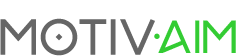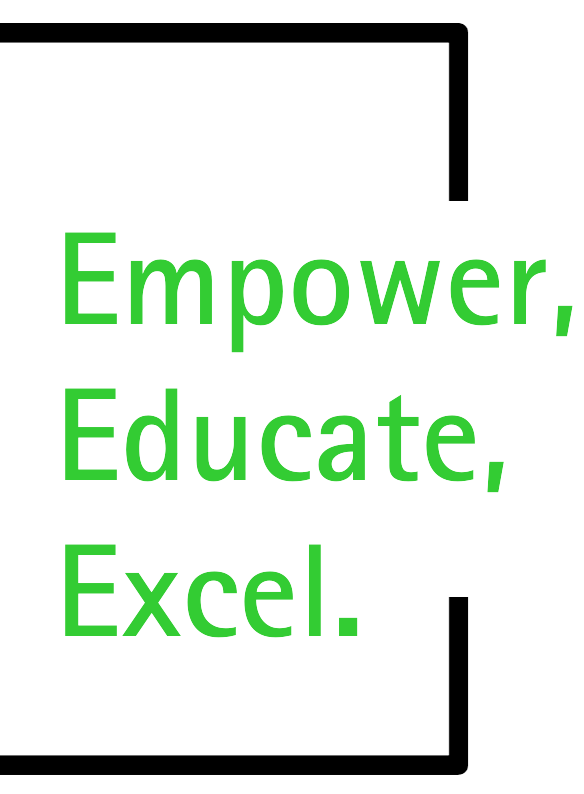
At Motivaim, we are dedicated to your professional development. Our expert-led training programs are crafted to enhance your technical and leadership skills, equipping you to excel in an ever-changing workplace.
Embark on a journey of continuous learning and growth with us, where every step is an advancement towards achieving professional excellence.
Trusted by Public and Private Companies and Local Governments







The Key to Success: Continuous Learning and Growth
This program not only enhances leadership abilities but also fosters a culture of continuous improvement and excellence within your organization. Whether you’re a seasoned executive or an emerging leader, our training will equip you with the tools and insights needed to lead with confidence and drive meaningful change.
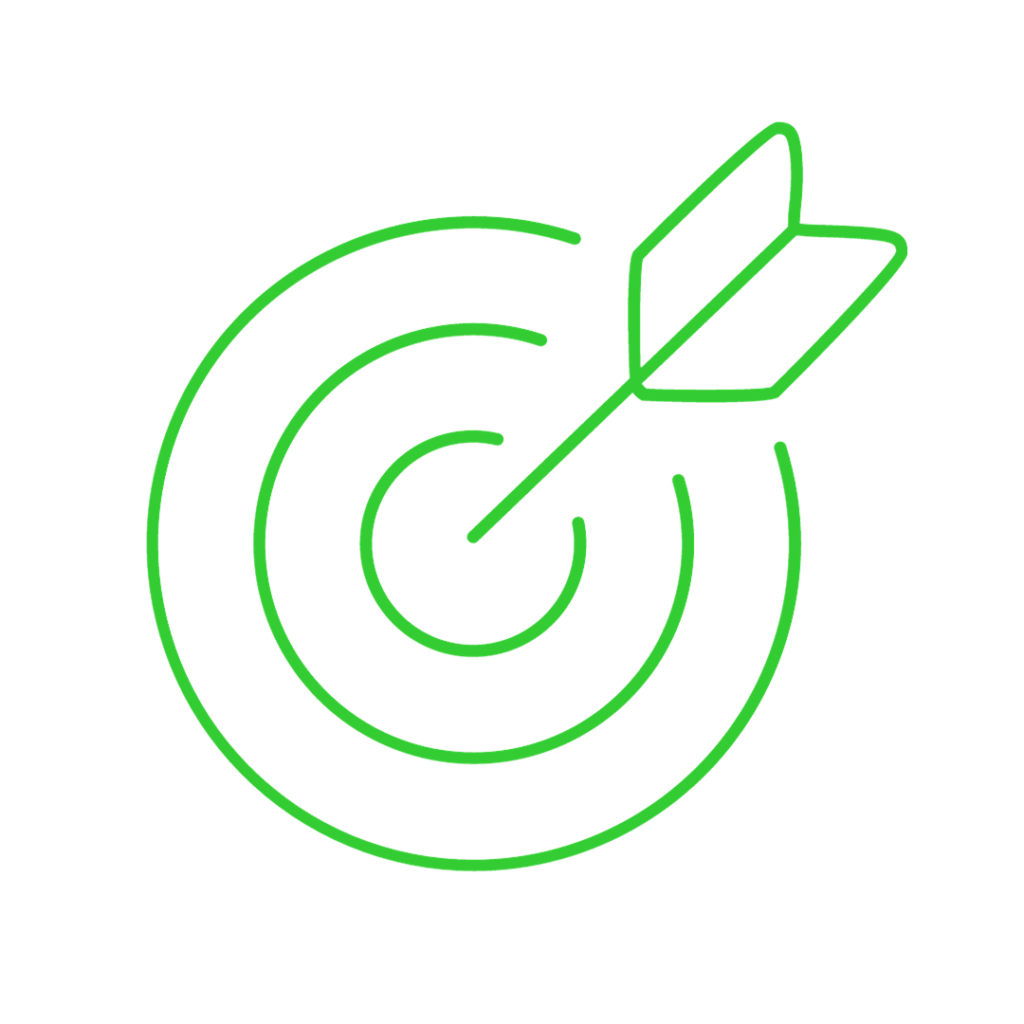
Leadership Excellence
At Motivaim, we believe that professional development is an ongoing process. Our expert-led training programs are designed to equip you with the technical and leadership skills needed to excel.
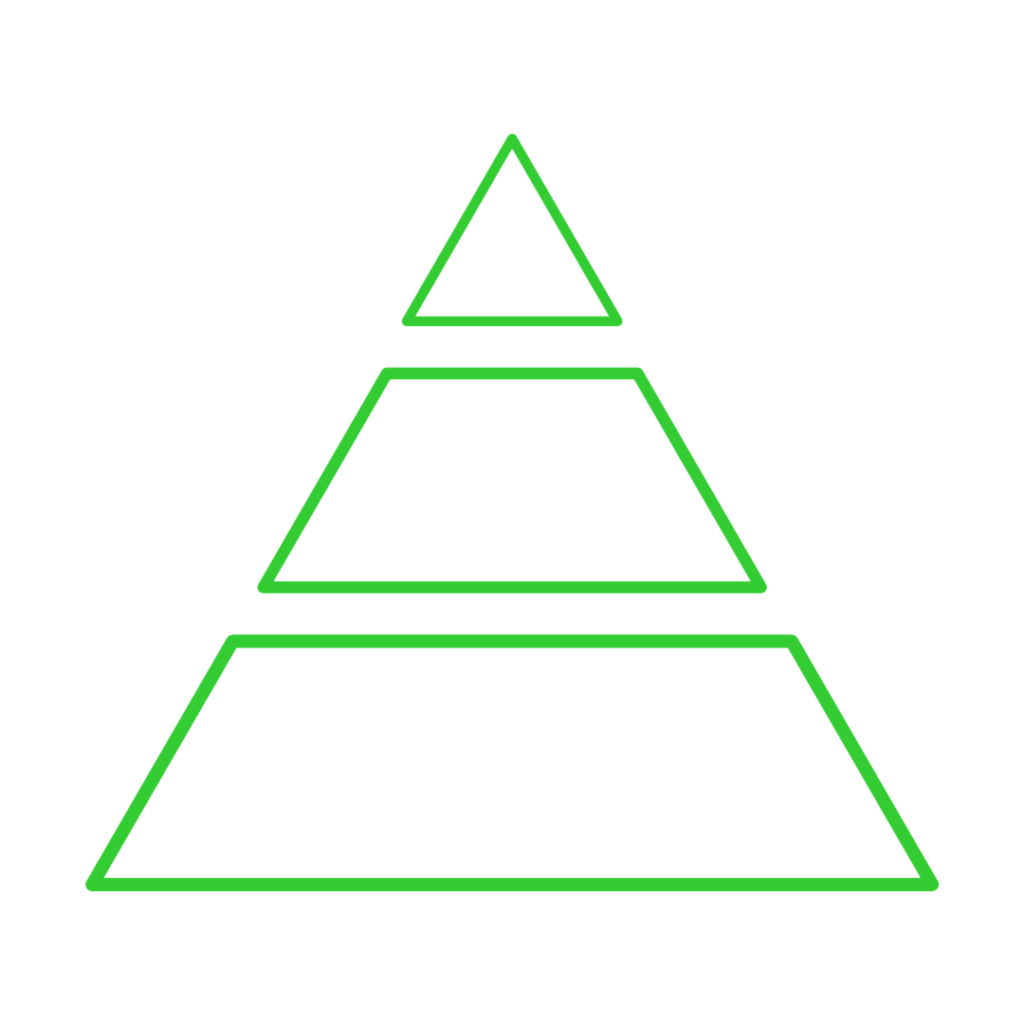
Culture Evolution
Engage in our transformative learning journey to elevate team spirit and enthusiasm, nurturing an innovative and cohesive corporate culture that propels organizational advancement.
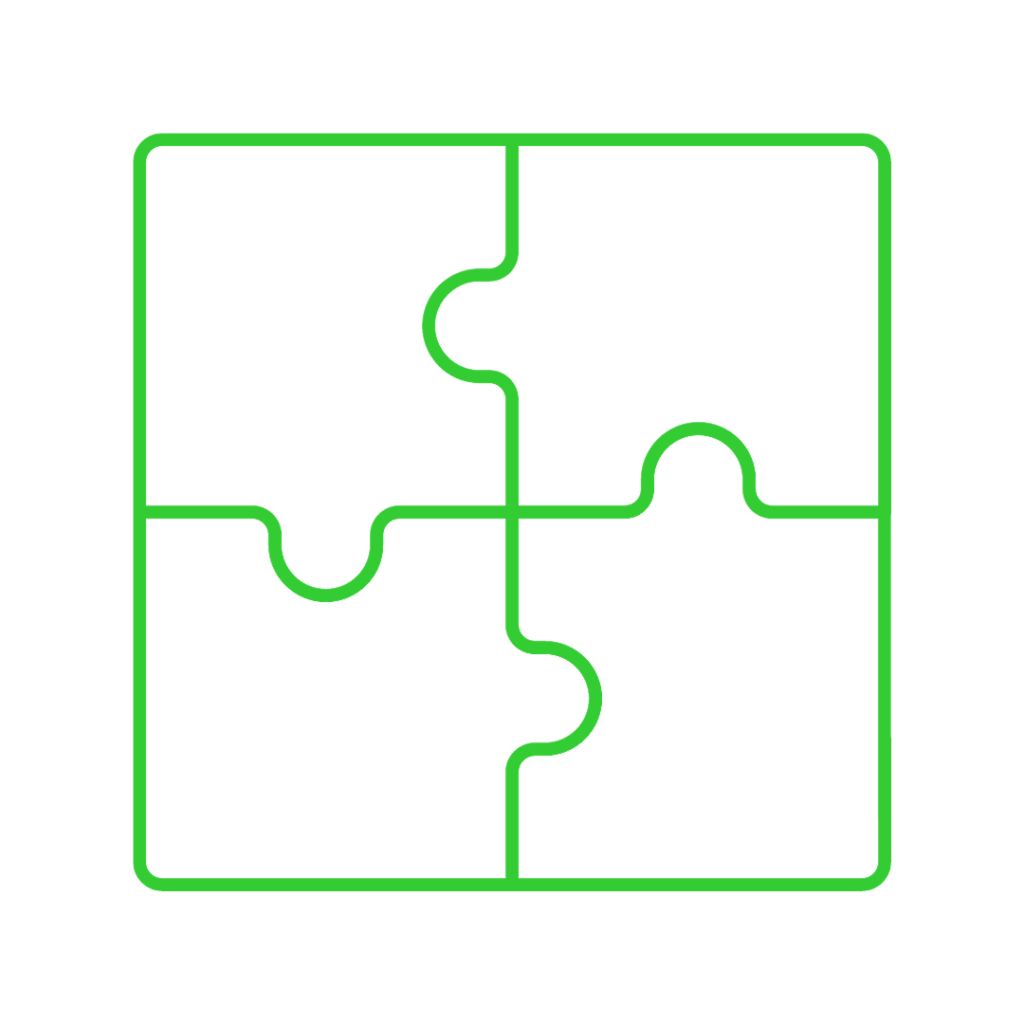
Growth Synergy
Our training modules are designed to enhance skills and strategic thinking in your organization, sharpening competencies and synergizing team dynamics for sustained growth.
Our Services
Foster Unity in Your Professional Circle, Break Through Personal Barriers and Shape a Powerful Legacy
Why Are we Different?
Motivaim and MotivaimLeaders have joined forces, creating a powerhouse for both technical and leadership development. Our newly merged entity stands as a beacon of excellence, boasting a twenty-year track record of unparalleled success.
At the heart of our approach is a training curriculum that is informative and transformative. We prioritize community engagement within our classrooms, fostering a supportive environment where participants actively apply and experiment with new concepts. This method ensures a deep, experiential understanding of the material.
Our trainers and consultants are more than educators; they are industry-certified experts in both technical and leadership frameworks, renowned for their ability to simplify complex concepts and achieve exceptional retention rates.
Our reputation as a trusted partner extends throughout the Bay Area, where we have become an integral part of local government training initiatives, contributing to developing Counties, Cities, and Agencies. Moreover, our expertise is sought after by top corporations and small businesses alike, who rely on us to develop their organizations and coach their teams for maximum impact.
Motivaim is more than a training provider; we are a catalyst for transformation in both the public and private sectors.
Do you want to receive exclusive free tips and insights from accredited leadership and coaching experts?
Sharpen your coaching practice or leadership skills by signing up here >>